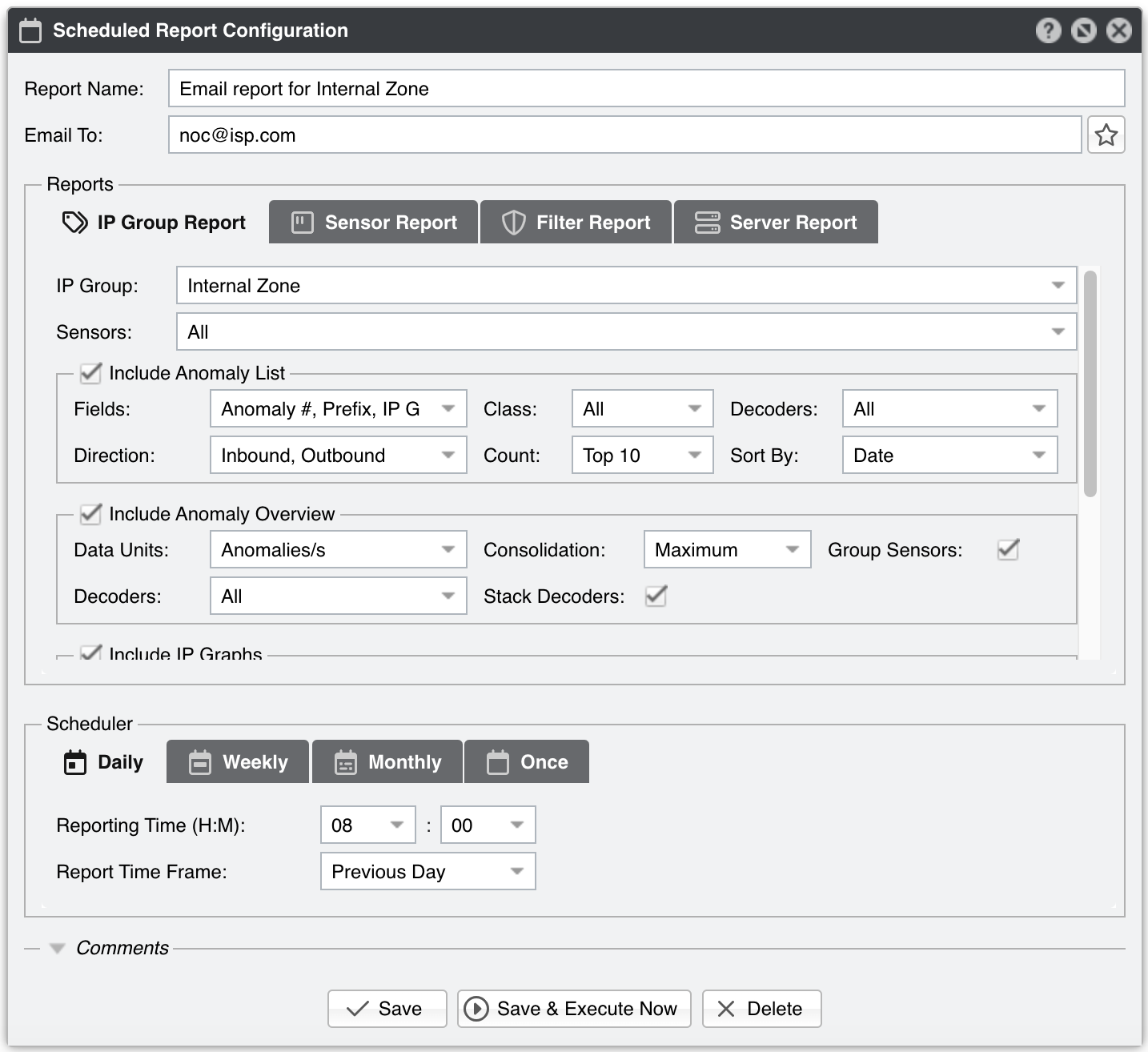25. Schedulers » Scheduled Reports¶
Most reports created by clicking the items from the Reports Region can be printed, exported as PDFs, or sent by email. If you also want to receive similar reports periodically by email, go to Configuration » Schedulers and click the [+] button from the panel’s title bar.
Scheduled Report Configuration parameters:
● Report Name – A short name to help you identify the Scheduled Report
● Email To – Enter a single email address, or multiple addresses separated by a comma
● Reports – Select the data included in the report, considering all tabs
● Scheduler – The emails are sent periodically according to the settings from the active tab
The email format is HTML with MIME attachments.
Note
To see how the email would look without waiting for the preconfigured time, enter your email address and click the [Save & Execute Now] button. You should receive an email containing the report within a few seconds. If you do not, verify the settings from General Settings » Outgoing Email.