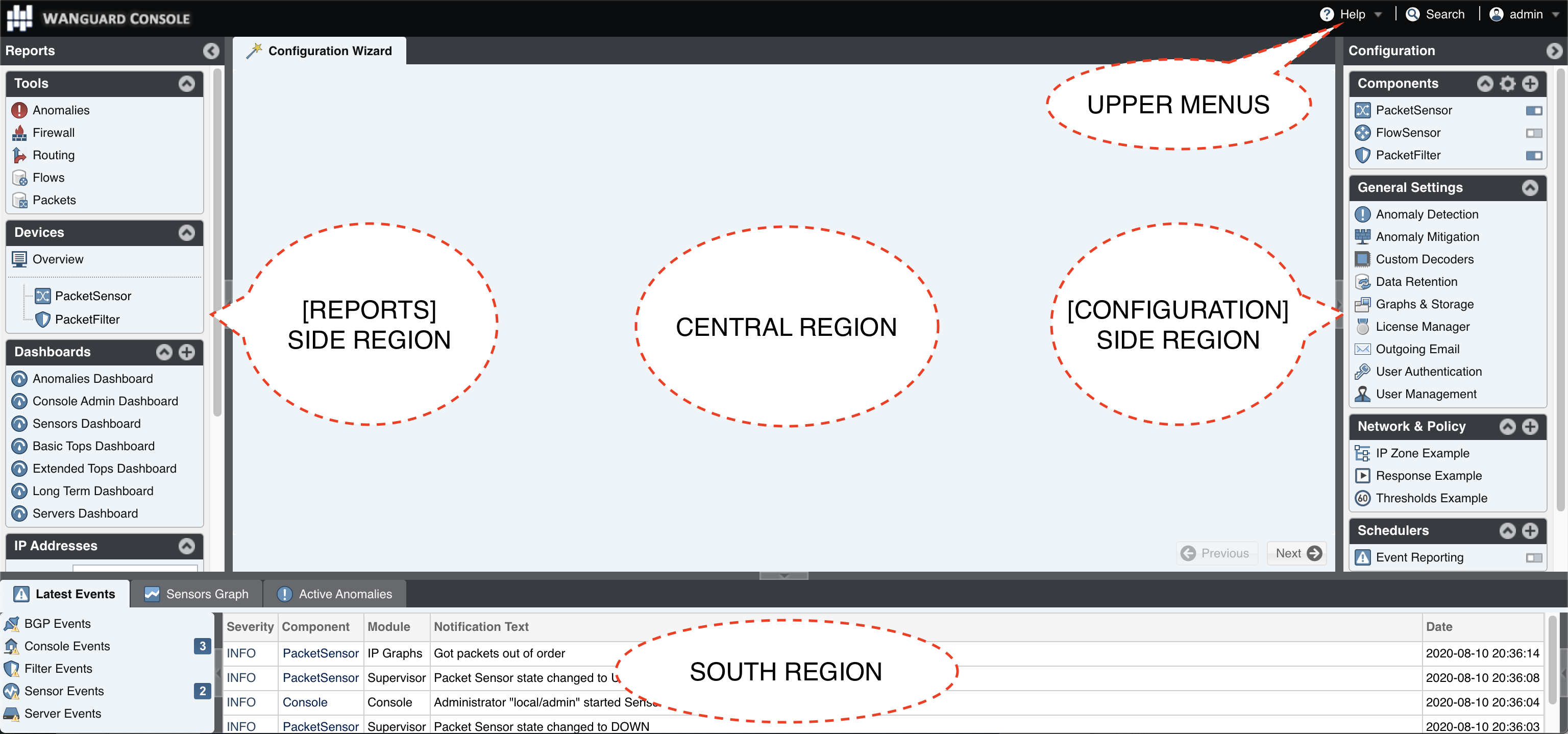7. Basic Concepts of Wanguard Console¶
Please read this chapter to understand the basic premises required to operate the user interface correctly. The next few chapters cover the software’s configuration, while the last chapters cover the reporting features.
To understand how to operate the Console web interface, you should be aware of its structure:
7.1. Side Region¶
According to the user’s preference, it is located at the east and/or west edge of the browser’s window. If it is not visible, an administrator has been either collapsed it or hidden it. Clicking the border of regions expands or collapses them.
Side Region contains two sections – Reports and Configuration – that can be collapsed or expanded by clicking the title bars or by pressing Ctrl+R. Both sections contain multiple panels that can also collapse or expand, with such state being maintained between sessions. These panels are constantly updated; you can add objects to most of them by clicking the [+] button from their title bar.
7.2. Central Region¶
Each report, dashboard or tool you select in the Side Region opens a tab (page) in the Central Region. You can switch between (sub-) tabs with a mouse or with the keyboard shortcut (Alt+) Ctrl+ → and (Alt+)Ctrl+ ← . You can close all tabs except for the Landing Tab (initially set as the Configuration Wizard). To change the Landing Tab, edit your user profile in General Settings » User Management. Tabs can be rearranged with drag-and-drop.
7.3. South Region¶
South Region provides a quick way to view the latest log entries (events) or a live traffic graph. It is located at the bottom of the browser’s window. By default, it is collapsed; to expand it, click the thin line near the lower edge or press Ctrl+E.