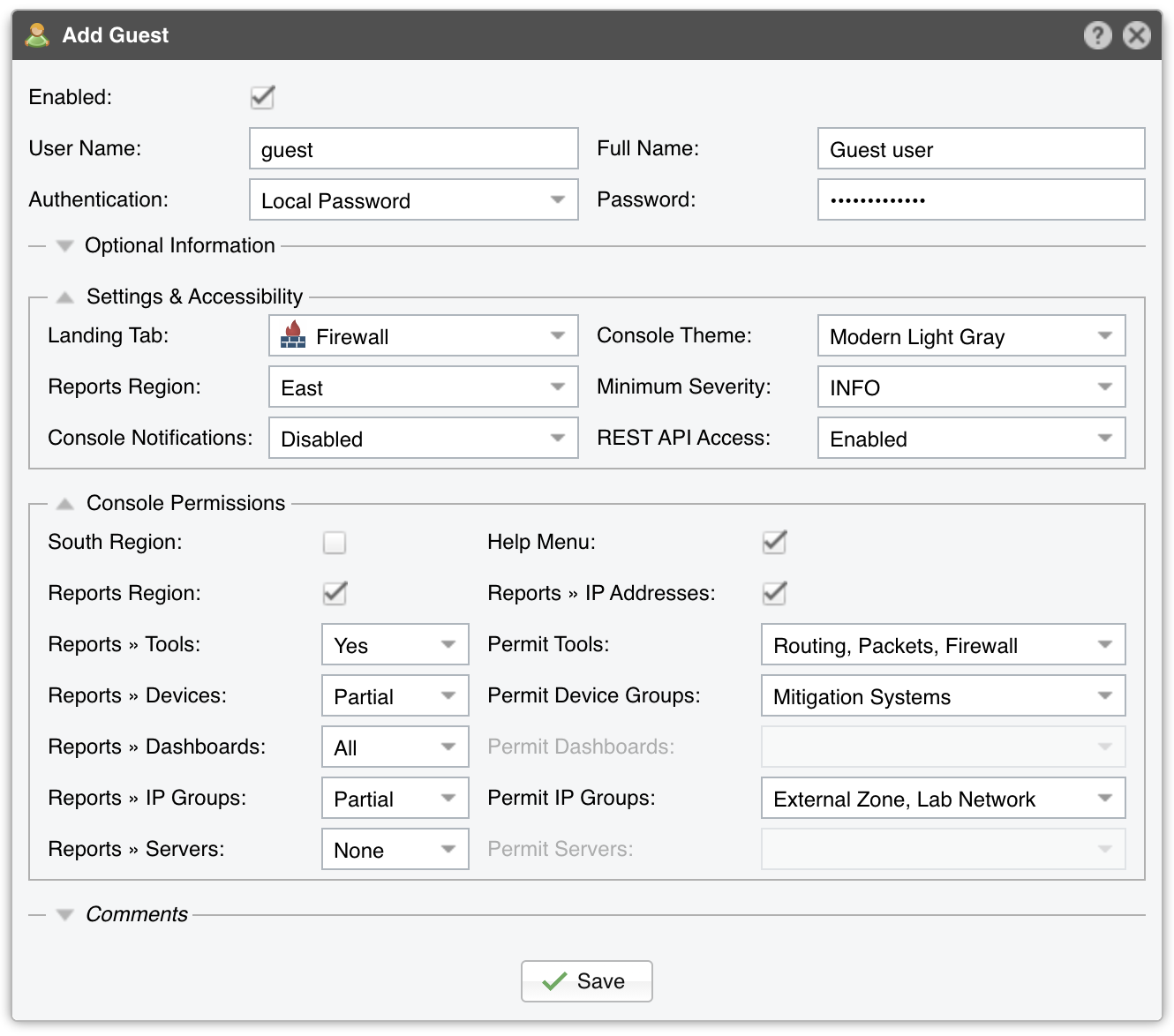29. General Settings » User Management¶
In Configuration » General Settings » User Management, you can add, modify and delete Console user accounts.
Each Console user must be assigned to one role (access level):
● Administrator – Has full privileges and is allowed to manage other user accounts● Operator – Can change any configuration but is not authorized to modify other user accounts, and has no access to General Settings » License Manager● Guest – Has read-only access to Console, without access to any configuration. Can have a granular, permission-based access to specific reports, dashboards, Sensors, IP groups, tools, etc.
To add a Console account, press [Add User] and select a proper role. You can modify an account by double-clicking it, or by selecting it and by pressing the [Modify User] button.
Mandatory parameters:
● Enabled – Enables or disables the selected account
● Authentication – The following authentication options are available:
• Local Password – The user will be authenticated with the password entered in the Password field. Only the hash is stored in the database, so it’s not possible to decrypt the password
• Remote Authentication – The user will be authenticated by the LDAP or RADIUS servers configured in General Settings » User Authentication
● Landing Tab – Shows the tab that opens immediately after logging in. The list is dynamic and expands as you add Sensors, dashboards, IP groups, etc.
● Console Theme – Allows you to change the look of the user interface
● Minimum Severity – Shows the minimum severity level of events displayed in Console
● Reports Region – Lets you switch the position of the Reports Region
● Configuration Region – Lets you switch the position of the Configuration Region. Only Administrators and Operators have this option
● Console Notifications – Controls the visual and audio notifications sent via Responses. A page refresh is needed for this option to take effect
● REST API Access – Controls whether the user has access to the REST API using his credentials